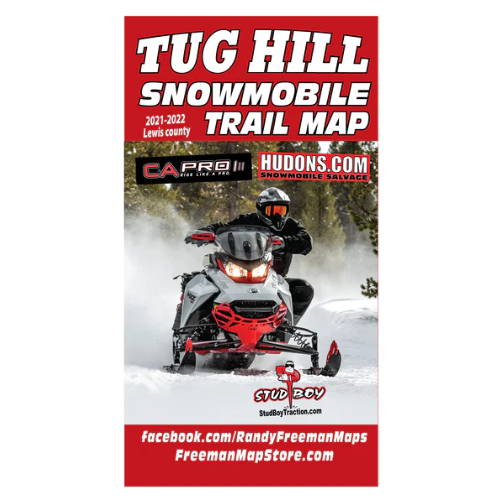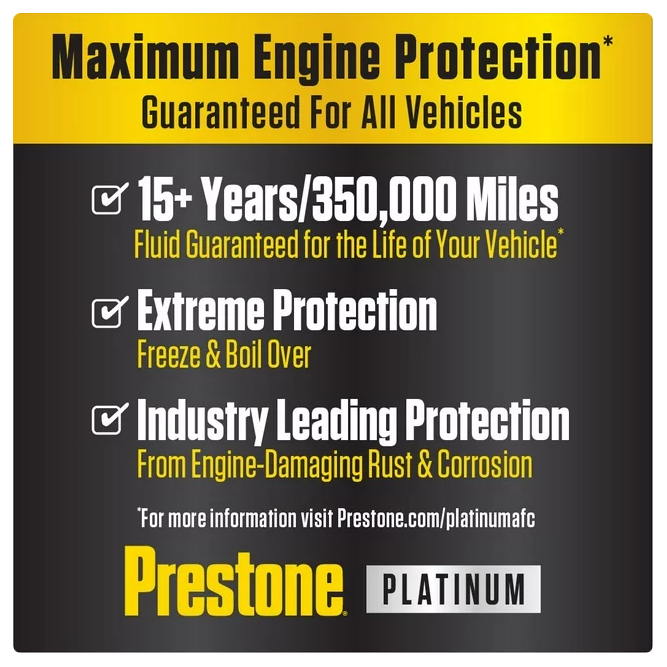Highmarket Sports How-To's
Updating Your Polaris Snowmobile's 7S Display with RIDE COMMAND
Updating Your Polaris Snowmobile's 7S Display with RIDE COMMAND
Keeping your Polaris snowmobile's 7S Display up to date ensures you have access to the latest software and maps for an enhanced riding experience. Before you begin this process, safeguard your existing rides and waypoints by exporting them to a USB drive. Ready to give your display a boost? Here's how to update it seamlessly.
Preparation and USB Port Location
First things first, locate the USB port situated in the storage compartment behind the 7S display. This port is pivotal for software and map updates.
Updating Software
Software updates demand a USB flash drive with at least 4GB of space, formatted using FAT32 or exFAT® file systems. Follow these steps to update your 7S Display software:
-
Preparation on Your Computer:
- Visit the RIDE COMMAND website.
- Log in or create an account.
- Add your Polaris vehicle to your Garage using the Vehicle Identification Number.
- Download the latest software onto a compatible USB flash drive (8+ GB).
-
Updating on Your Vehicle:
- Connect the USB flash drive to the USB cable and power up your snowmobile.
- On the RIDE COMMAND touchscreen, access SETTINGS > GENERAL SETTINGS > UPDATE SOFTWARE.
- Choose the file with the latest date and select YES to restart the display when prompted.
Troubleshooting Error Messages
Encountered an error during the update? Here's what you can do:
- Reconnect the USB flash drive securely.
- Ensure the display files aren't inside a folder on the flash drive.
- Remove any additional files from the flash drive, leaving only the display files.
- Try using a different USB flash drive for the update.
Updating Maps
Map updates require a 32GB USB drive (USB 3.0 recommended) formatted to exFAT®. For trail updates, a 4GB drive formatted to FAT32 can suffice. Here's how to update the maps:
-
Steps for Map Update:
- Download the map update from the RIDE COMMAND website onto a USB flash drive.
- Insert the USB flash drive into the vehicle's USB port.
- Navigate to GENERAL SETTINGS > UPDATE MAPS on the touchscreen.
- Choose the file for installation, and allow the display to restart once the update is complete.
Important Notes
Remember, RIDE COMMAND doesn't support third-party maps. For additional guidance, refer to the 7S User Guide and Quick Start Guide. And for any further updates or information, keep an eye on the RIDE COMMAND website.
With these steps, you'll ensure your Polaris snowmobile's 7S Display stays current, enhancing your riding adventures.